Helpful Hints
Helpful Hints for MemInfo Users
Here are some ideas that you might find useful .
If you have others to share, please email them to us.
User Manual
When you are working in a MemInfo screen, you can press the F1 key for help with that screen.
There’s also a complete user manual. Until we have completed updating it for the online version, please refer to this document. The PC and online versions are nearly identical. User Manual
Photos
You’ll want to copy photos from your computer into MemInfo’s online files.
Formats: jpg gif bmp png
Size: Pretty much any size. You’ll want to crop the photo to be just a head shot.
Here’s the easiest way to get a photo into MemInfo:
- Copy your new photos into your C:\MemInfoTransfer folder (on your computer).
- In MemInfo, go to the Family screen for the image you want to add.
- On the Family screen, made sure the “Modify” button is green. (If it’s blue, then click it.)
- Towards the right-hand side half-way down the window, it says “Photo?” and there are two buttons
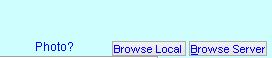
- Click the “Browse Local” button. That will let you copy photos from your computer onto the Server. If you click “Browse Server,” it will show you the photo files that are already on the MemInfo Server.
Bulk Entry of Pledges
It is easier to enter pledges or payments when the list of families presented is shortened. To show just the pledgers, at the bottom choose the Select button. Click the Financial tab. Find families who have made a Pledge for the Operating Fund (or whatever you call it) for the current fiscal year.
Email Statements – SMTP Ports
In order to email your statements, you must indicate
your email parameters at
File | Setup | Preferences | Statements 2
Two of the fields require the “SMTP” URL and Port.
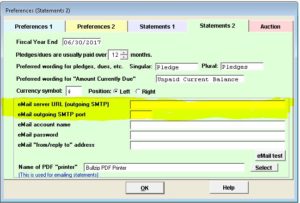
I’m still testing these…
Gmail: “smtp.gmail.com” “465” or “587
Yahoo: “smtp.mail.yahoo.com” “465”
AOL: “smtp.aol.com” “465”
Comcast: “smtp.comcast.net” “587”
Those not Receiving the Newsletter
A user asked how to find the members and friends who do not receive the newsletter.
Here are the detailed steps to do this:
* Select Membership/Reports and Labels
* Check Include Option 6
* Click the button Select Data Fields
* Select fields Family Name, Newsletter
* From the Sort On pull down, choose Newsletter
* Select People/Families button and on the People screen Type, double click on Members, Friends. Then click Search
* Now you can Preview or Output, and the report will show the families that you want. Of course it will be followed by the families receiving the newsletter, but you can just ignore them.
* If you want to be fancy, you can output the report to a file, load it into a word processor, and delete all of the ones with Newsletter marked.
Special Purpose Lists
To set up a list for a special purpose:
(1) Go to Tables/Custom Fields
(2) In the top part of the screen, under Yes/No fields, put in SpecialList (or any other name) and then click Done.
(3) Go to Membership/Families and People (4) Find the families that should be on the mailing list, and click SpecialList on the right-hand side.
To print a set of labels for the list:
(a) Go to Membership/Reports and Labels
(b) For Layout, choose Mailing Labels
(c) Bottom left, click Select People/Families
(d) Go to the blue Family window
(e) Click SpecialList and click Search
(f) It will tell you how many families it found; click Ok.
(g) Click Produce
Receipts by Date
It is frequently useful to have the Receipts report sorted by date so that it can be compared with deposits. Although MemInfo sorts by name, it is easy to get a sorted report by using a spread sheet program, such as Excel or QuatroPro. Just send the report to a temporary disk file (select Delimited). Then import it into your spread sheet program and sort it.
The details depends upon the program you use. In Excel, just File, Open, select the type as Text file, select the temporary file, and Open. You will then get a Text Import Wizard. Select Delimited. The delimiter is , , and the Text Qualifier is “. In the next screen, set the Date column to Date format and then Finish.
To sort, go to Data, Sort, and select column B to sort by date. You might want to change column widths and put on a heading before printing.
In QuatroPro, the procedure is somewhat different. Open the file with Type ASCII. This will bring it in as a single column. Then select Column A by clicking on the heading. Choose Data, Quick Columns. Select Options, data type Delimited, delimited by Comma, Text Qualifier “. Then Parse. Add headings and Print.
Recording Collections
To easily keep track of receipts like the Sunday collection, create a ficticious family, named “Misc Collections”, and create an account (on the right-hand side of the account definition screen) named “Sunday Collection”. Enter the receipts as donations from “Misc Collections” with the account “Sunday Collection”. To see your year-to-date collections, print a statement for that “family.”
Selecting
You can find people who belong to any of several committees. For example, if you have entered “Chair” as the value assigned to the chair of each committee, you can get a list of all the committee chairs. On the Select window, click Activities, and then double click on each committee that you wish. For each one, assign the value “Chair”. You can use this to get a report, labels, or just to view people.
Mail Merge
You can create letters or special purpose labels using MemInfo’s capabilities for selection and file generation. For MS Word and WordPerfect, and probably others, use a comma delimited file. This is a file with commas separating each field, and is recognized directly by the word processor.
For example, you might want a set of labels with names and phone numbers only. You might want to send a welcome letter to all visitors during the last two weeks. These are easy and quick to create with mail merge.
Capital or Building Funds
Fund raising for a new building or extensive remodelling is often a mult-year process. MemInfo is designed to help you keep track of pledges and payments. You can choose to carry forward under or overpaid balances year to year. On the statements you send to contributors you can either show the details or just the totals for prior years.
Area Code Changes
Many areas have recently been subjected to telephone area codes being split. MemInfo makes it easy to change, without editing each family and individual. Just go to the menu Membership and select Misc. You can change the area code selectively for each exchange (first three digits of the phone number). Easy!